Edit font type and weight
Yara Ahmed
Last Update 5 anni fa
At MyPress, we give the user enough control to personalize their template, but not too much control that overwhelms them leading to an "okay, I need to find a designer now" moment.
One of the design controls our exclusive Styler offers is the ability to choose the font type from a list of Google fonts, and the weight of the font for titles and for paragraph texts separately.
Let me show you.
Log in and start the styler
If you’re not already logged in, log in to your site here and go to your site front. In the admin bar at the top, click on the Styler button.

Choose your font type
In the styler menu, you will find the drop-down menu from which you can choose your font.

Try out different fonts until you find the one that suits you best. Changes will appear site-wide and in real time.
(If there's a specific font you want but can't find, request it in the chat widget on your dashboard and Amgad will get back to you!)
Choose your font weights
You can experiment with the weight (or thickness) of your titles and your paragraph texts and see what looks best on your site.
1. Titles Weight: this slider changes the font thickness in titles only, including menu items.
2. Font Weight: this slider changes the font thickness in all other texts, including button texts and social links.

Save or discard your changes
When you’re done editing your text, click Save and your changes will be published.
If you want to revert to the previous version of your text without saving any changes you've made, simply click Discard.
Learn more about how to use the styler, like changing your theme colors and switching between dark and light modes.